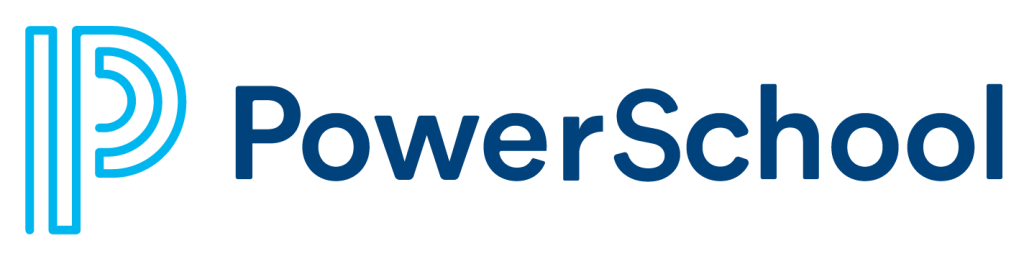Power School Login
Click on the icon for PowerSchool Login for Students and Parents
FAQ for Families Using PowerSchool
- What is PowerSchool?
PowerSchool is a student information system used to keep grade and attendance records and to schedule students into classes. Since PowerSchool is internet-based, it can be accessed from anywhere with an internet connection. This system permits better communication between families. It is private, based on a confidential username and password issued to parents/guardians for each student. - How does PowerSchool benefit students and families?
PowerSchool allows parents/guardians to access their students' grades and attendance records through the internet. Informed families can help reinforce good student performance and intervene with performance needing improvement. - How updated are the grades and attendance information I see?
The grades in PowerSchool are "live" and reflect every grade your student's teachers have entered. The time teachers require to evaluate work and input the grades may vary. The attendance is also "live" once entered by teachers, which occurs by the end of each class period. - Do all teachers grade the same way?
Though teachers' grading systems have similarities, teachers have a variety of grading methods. Each teacher determines how to value such elements as homework, tests, quizzes, projects, and class participation. To find out more about a particular teacher's grading policy, visit the teacher's page. - What if the grades don't seem right?
PowerSchool facilitates a family discussion of student progress, grades, and attendance. If you have questions about a grade, you may wish to discuss the question first with your student to promote taking responsibility for grades and learning. Also, you may visit the teacher's page for course/grading information. If the question or concern is not resolved or you believe an error has been made, you may always contact the teacher. Email and voicemail are two good ways to reach teachers. - How does one get a PowerSchool username and password?
Parents/guardians may pick up their letters with this information in the main office. A photo ID is needed. To protect your student's information, no usernames or passwords can be given over the phone or through email. - What do I do if I forget my PowerSchool password?
You will have to come to the office to reapply for your password and present a photo ID. - I have signed up for email reminders but not received them. What is the problem?
You may want to log back into PowerSchool Public and verify that your email address is correct. You may also want to check to see how often you have requested information to be emailed. Additionally, you may need to verify with your internet service provider or host that email being sent to you from the PowerSchool server is not being treated as Spam or junk mail. - Why do I need to log out of PowerSchool? Isn't closing or quitting the same? Logging out is the only way to ensure that no other user can access the information you have securely logged in to view. Please make sure you log out when you are finished with viewing information in PowerSchool.
- Will parents get different passwords for more than one child?
Yes. When you pick up your username and password letter, please make sure to get one for each student you have in the school. You will then use this information to create a Single Sign-On Account that will allow you to see the information for all your children.
Here is a list of codes and their meanings that should be useful when you log in PowerSchool.
Q1 - Quarter 1 Grade
Q2 - Quarter 2 Grade
Q3 - Quarter 3 Grade
Q4 - Quarter 4 Grade
F1 or S1 - Semester 1 Grade
F2 or S2 - Semester 2 Grade
X1 - Final Exam grade for Semester 1
X2 - Final Exam grade for Semester 2
Y1 - Year End Average
Parent Portal Single Sign On Account - Directions
With a Single Sign-On account a parent/guardian will be able to see information about multiple students using a single username and password. In order to use this feature, you must first create an account.
CLICK HERE to watch a short video overview demonstrating how to create a new parent or guardian account.
Click on the PDF below for a step by step handout on how to create a single sign-on account.
Once the account is created parents will also be able to change their passwords to sign on and if the username or password is forgotten parents will have the ability to reset the information.